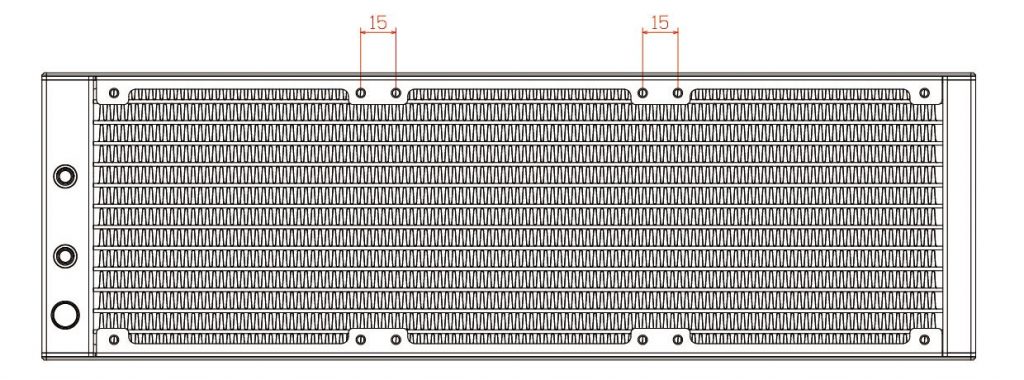UNI FAN SL
Revolutionary fan with modular design, interlocking fan that can be linked up and operate with a fan and RGB cable. The included UNI HUB contains 4 designated UNI FAN ports. Each port can connects to a cluster of 4 UNI FANs via the cable module, allowing users to control up to 16 UNI FANs in one go. The L-Connect software enables users to control and adjust fan RPM, colors, brightness and lighting effects with extreme ease. moreover, pass control to the motherboard.


DAISY-CHAIN DESIGN
AN ENJOYABLE EXPERIENCE
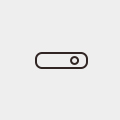
L-CONNECT
INTUITIVE CONTROL INTERFACE
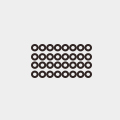
MULTIPLES EFFECT/ABILITY TO SYNC
32 LEDS PER FAN
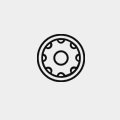
HIGH STATIC PRESSURE
QUIET OPERATION
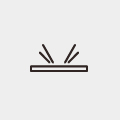
PREMIUM QUALITY
SANDBLASTED ALUMINUM PARTS
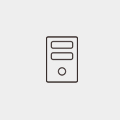
UNPRECEDENTED FLEXIBILITY
A QUICKER AND EASIER INSTALLATION PROCESS
AVAILABLE IN TWO SIZE TWO COLORS


UNPRECEDENTED MODULARITY
• slide-in/ interlocking mechanism
• PIN-to-PIN contact point for receiving power and signal
• reduced need for mounting screws


DESIGNATED CABLE MODULES FOR UNI FAN
Each UNI FAN features a cable module with a PIN-to-PIN contact point to receive power and signal. Each cable module can support up to 4 UNI FAN, allowing users to choose to use either a single fan or up to 4 fans in one go.


Note!
When using the UNI FAN SL120 in a custom water cooling configuration, make sure that the fittings on the radiators do not interfere with the contact point on the side of the fans. We suggest to use the insulating tape to isolate contact points.
SOPHISTICATED RGB LIGHTING
The 32 addressable RGB LEDs embedded in each fan (16 LEDs on either side of the frame) ensure vibrant lighting effects.

VIBRANT RGB LIGHTING VISIBLE FROM ALL ANGLES
The 16 LEDs on each side shine through a diffuser, ensuring a smooth light is visible from all angles.

L-CONNECT SOFTWARE FOR
A MORE INTUITIVE FAN CONTROL
With the toggle of a switch, changing control between motherboard software and the L-Connect is a breeze.
Run L-Connect as administrator
We recommend updating the latest version and update the firmware of the controller to enhance your overall experience.
When L-Connect can’t control the fan speed and lighting effects, please download the fix.
- Unplug the USB and SATA Cable of the UNI HUB
- Close and exit MSI dragon center and L-connect software.
- Download L-Connect Fix , and run UP_MousePad.bat
- To check if it is downloaded correctly, please direct to your download file see details and check if the file version is 1.0.3.0
- Plug back the USB and SATA cables and reboot the system.
Note : Please do not download any software regarding L-Connect update apart from LIAN LI website. This might occur UNI HUB(Controller) disfunction.
Note: Please update firmware in L-Connect 3
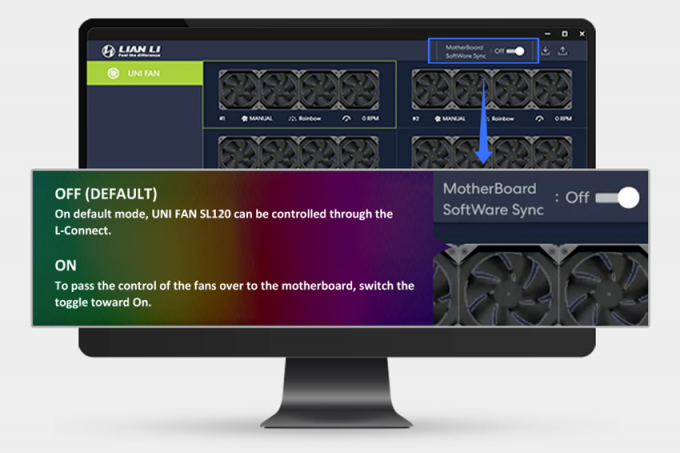
SL120 Fan Speed : 800 ~ 1900 RPM
SL140 Fan Speed : 500 ~ 1500 RPM
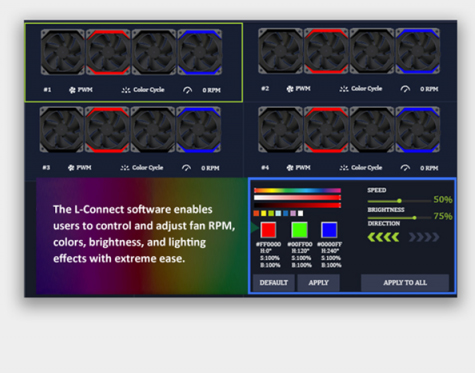
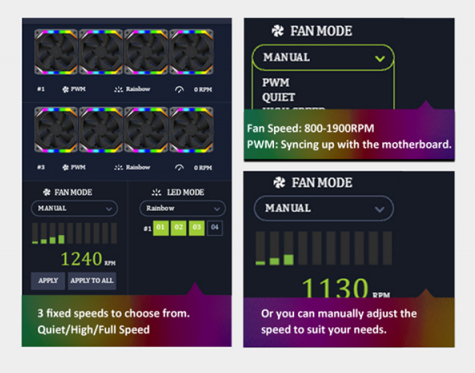
MORE DURABLE, EXTREMELY SILENT
A close look at what makes UNI FAN operate efficiently.
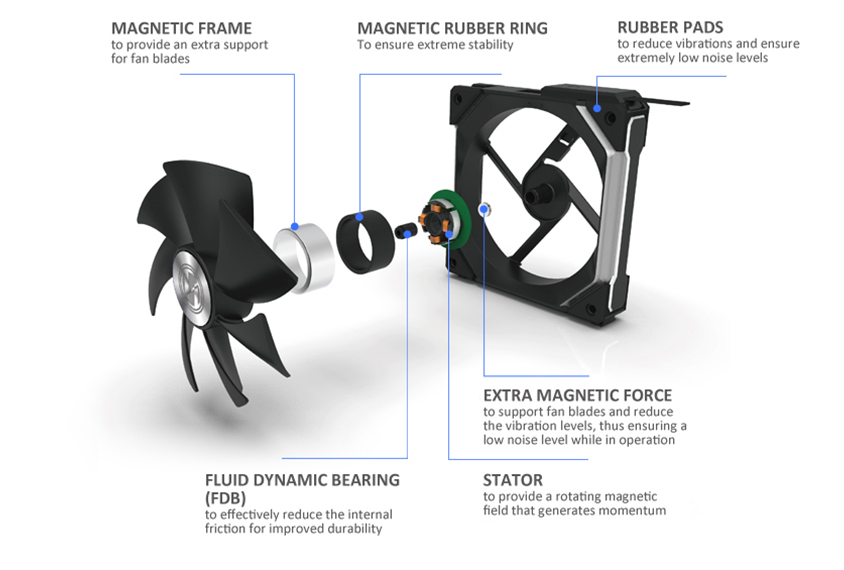
PREMIUM LOOK, EXQUISITE DETAILING

Machine-detailed aluminium frame
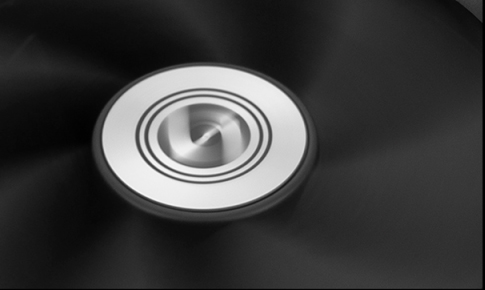
Aluminium logo badge
CD texture for an enhanced quality feel
A DESIGNATED UNI FAN CONTROLLER (UNI HUB)
TO EASILY MANAGE 16 FANS IN ONE GO


If the motherboard used in your build doesn’t have the requisite 3-PIN 5V ARGB headers, you can leave this port unplugged.
But then you won’t be able to switch to motherboard synchronisation with the toggle shown on the L-Connect.
OPTIONAL KIT – ARGB DEVICE CABLE KITS
Supports all Lian Li product control by UNI HUB or connect UNI FAN directly to motherboard.

UPDATED SCREW HOLES OF UNI FAN SL SERIES
In order to minimize the tolerance interference with the radiator and case screw hole.

*** The update will implement on the batch manufactured in June 2021.
*** The new oblong hole UNI FAN SL Fans can still be compatible with the prior ones
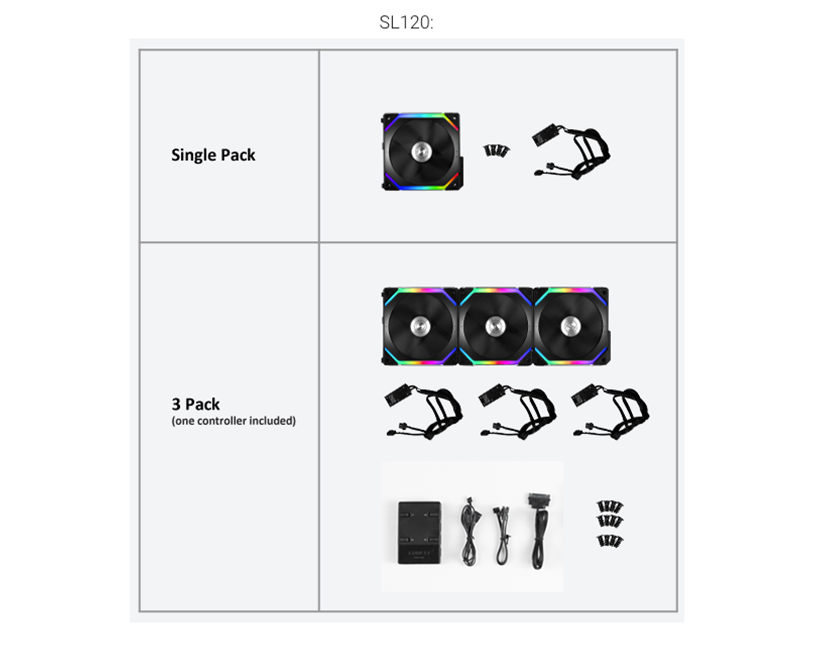
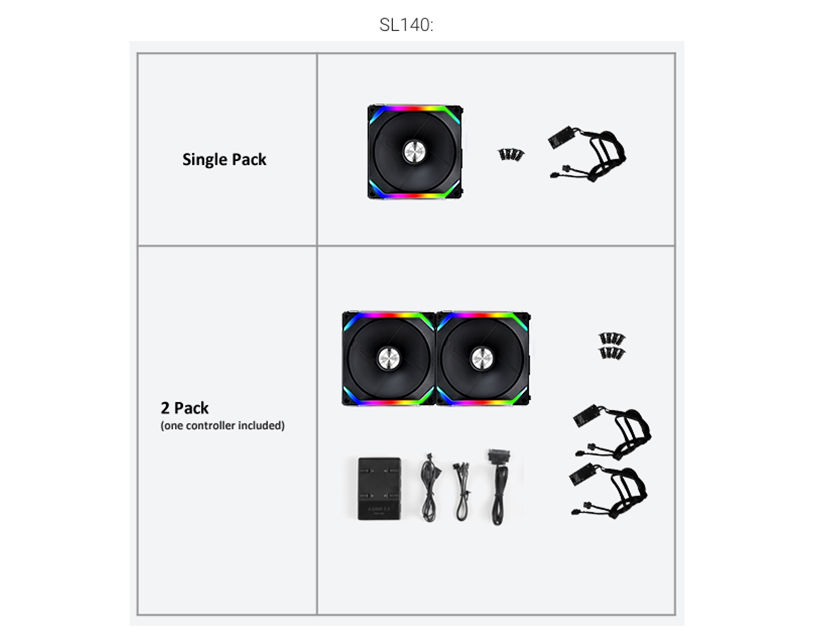
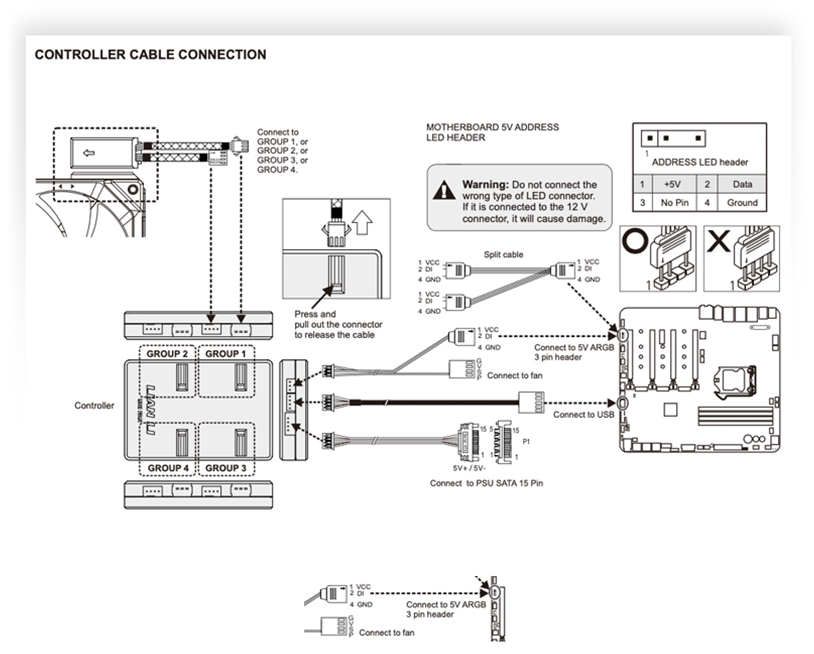
NOTE
Rule 2// The screw holes between the two fans must be 15mm width on the radiator for either 120mm or 140mm UNI FAN. |
UNI FAN SL120 FAQs
 |
|
 |
|
|
 |
|  |
|  |
| Please follow bellow steps to solve the problem. 1. Remove L-Connect software and reboot 2. Close MSI dragon center software and install this Fix Software and reboot 3. Re-install L-Connect |
- Please make sure that your pc have detected [LIAN LI] from Device Manager
- Go to [ C:\Program Files\ENE\Aac_ENE_MousePad_HAL ]
- Right click [ AacHal_x64.dll ], go to [ Properties ] and check MousePad Version
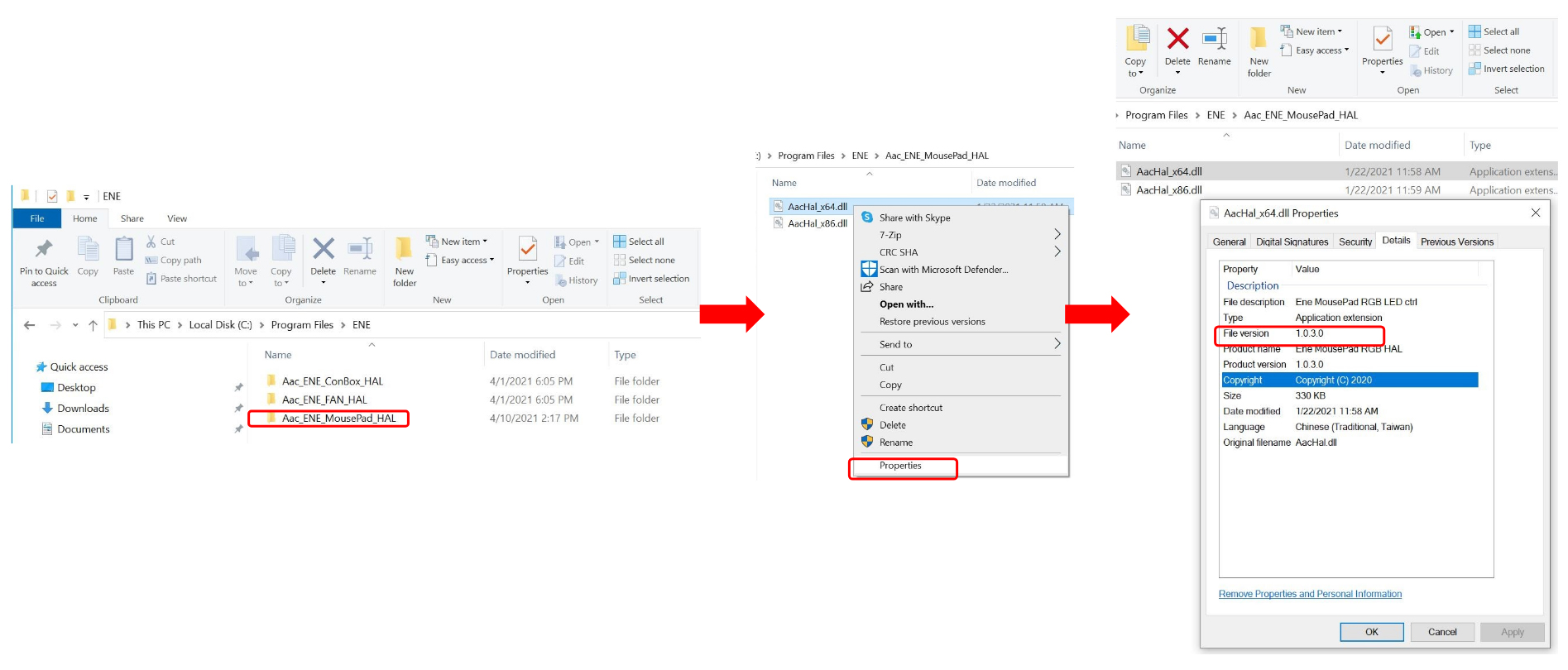
- MousePad version shall be [ 1.0.3.0 ], if not please exit all the RGB controlling software in your system, including L-Connect, and download L-CONNECT FIX
- Run [ UP_MousePad.bat ]
- Check the File version again, shall be [ 1.0.3.0 ] to clear the interference. If not, please run [ UP_MousePad.bat ] again.
- After updating the software, please reboot your pc.
USER MANUAL DOWNLOAD
SPECIFICATIONS
| Model | UF-SL120-1B BLACK / UF-SL120-3B BLACK / UF-SL120-1W WHITE / UF-SL120-3W WHITE | UF-SL140-1B BLACK / UF-SL140-1W WHITE |
|---|---|---|
| Fan Dimension | 120 X 120 X 25 ( mm ) | 140 X 140 X25 ( mm ) |
| Rated Voltage | DC 12V(FAN) & 5V(LED) | DC 12V(FAN) & 5V(LED) |
| Fan Speed | 800~1900RPM | 500~1500RPM |
| Max. Air Pressure | 2.54mmH2O | 1.67mmH2O |
| Max. Air Flow | 58.54CFM | 70.5 CFM |
| Acoustical Noise (Min-Max.) | 31dB(A) Max | 30dB(A) Max |
| Locked Current | >= 50mA | >= 10mA |
| Bearing Type | Fluid Dynamic Bearing(FDB) | Fluid Dynamic Bearing(FDB) |
| Start-up Voltage | DC 6.0V | DC 6.0V |
| Input Current | 180mA(FAN) /600mA (LED) | 100mA(FAN) / 340mA (LED) |
| Input Power | 5.16Watt | 3.6W |
| Warranty | 2 year | 2 year |